A few ways to use AI to get through mindless tasks at work
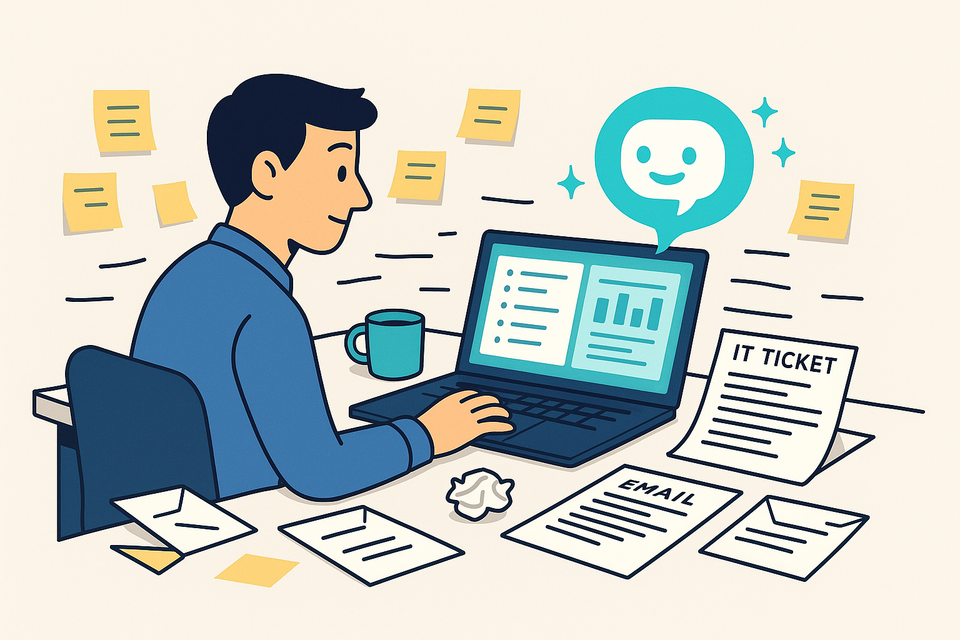
We've all been there – we're at work and we have to write something. Whether it's an email, IT support ticket, a personal bio, fun fact, organize a team building activity; all are things that we have content for in our head but have to deliver and share the content in different formats for different audiences.
Here are some ways to help AI make some of the monotonous and tedious tasks suck less.
Emails
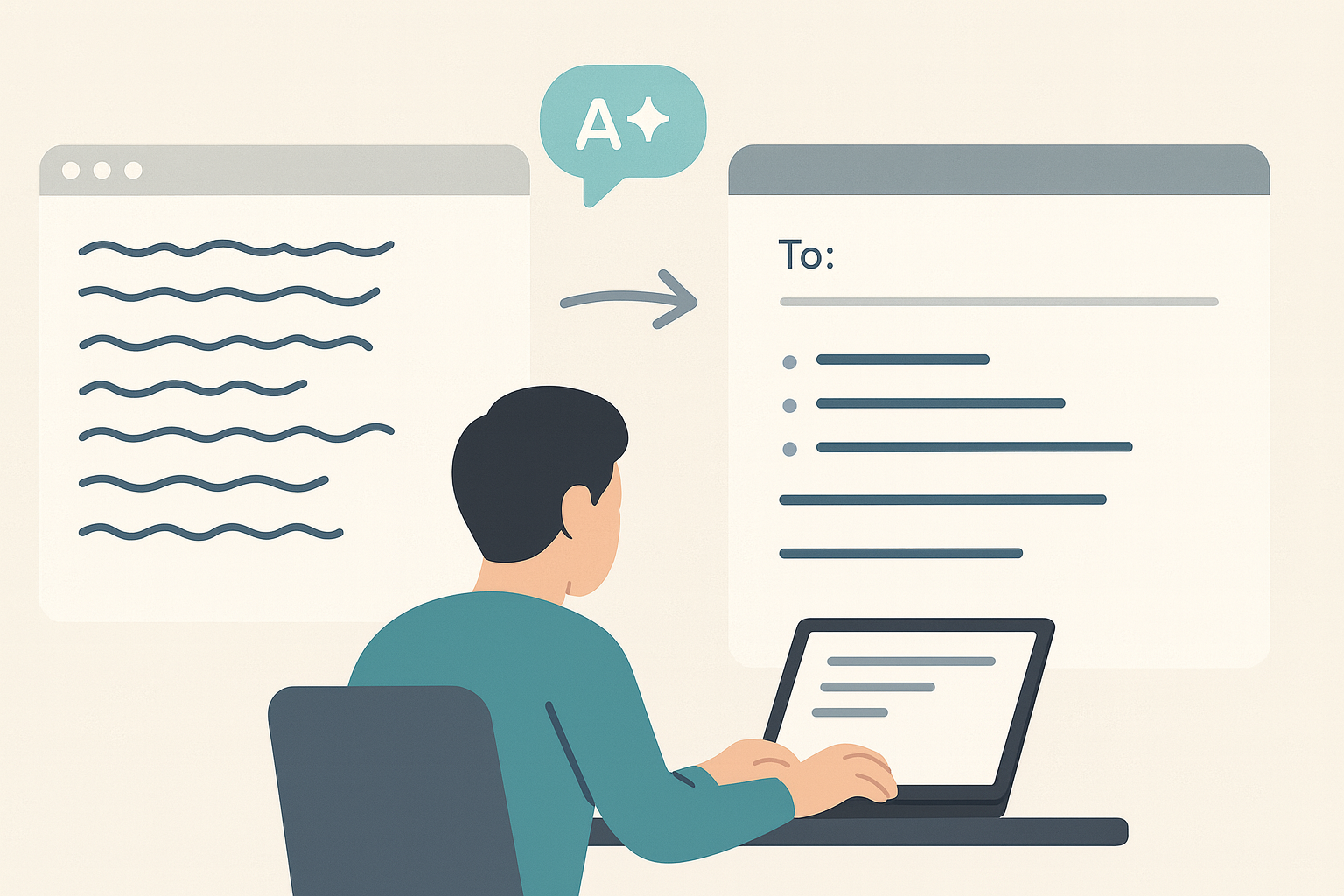
Emails are generally the first use case for AI because everyone has to deal with them. And as more organizations start implementing and leveraging AI, it becomes a lot easier to spot AI generated and/or AI-supported emails. So it's important to be mindful of how you use AI for emails.
Here are a few tips:
- Write the original email anyway. This may seem counterintuitive but the reality is that we shouldn't be AI to write faster emails . We should be using it to write better emails. So write the email, get your thoughts and message out of your head and instead, use AI to help you organize and structure your email so that it's more readable, impactful and useful. Bad/generic emails often end up in, you guessed it, more emails.
- Ask for feedback as you're writing emails. Yes, AI can be used to draft the email, but you can also use it to get feedback on your email. Is your email supposed to go to specific audience? Is there a specific outcome you're expecting from your email? Run it through your AI of choice and get feedback on how it is. You don't need AI to write the entire thing.
- Tailer your prompts like you tailor your emails. "Write an email providing a status update on Project X" is going to give you a generic output. Be specific about what you're doing, what the goal of the email is and what the contents of the email should be. The great thing about these AI tools is that they are able to take unstructured inputs and turn them into structured outputs. So give it meeting transcripts, your personal raw meeting notes and as long as you specific the email format, length, tone and audience, you're already starting with a higher quality output.
IT Support Tickets
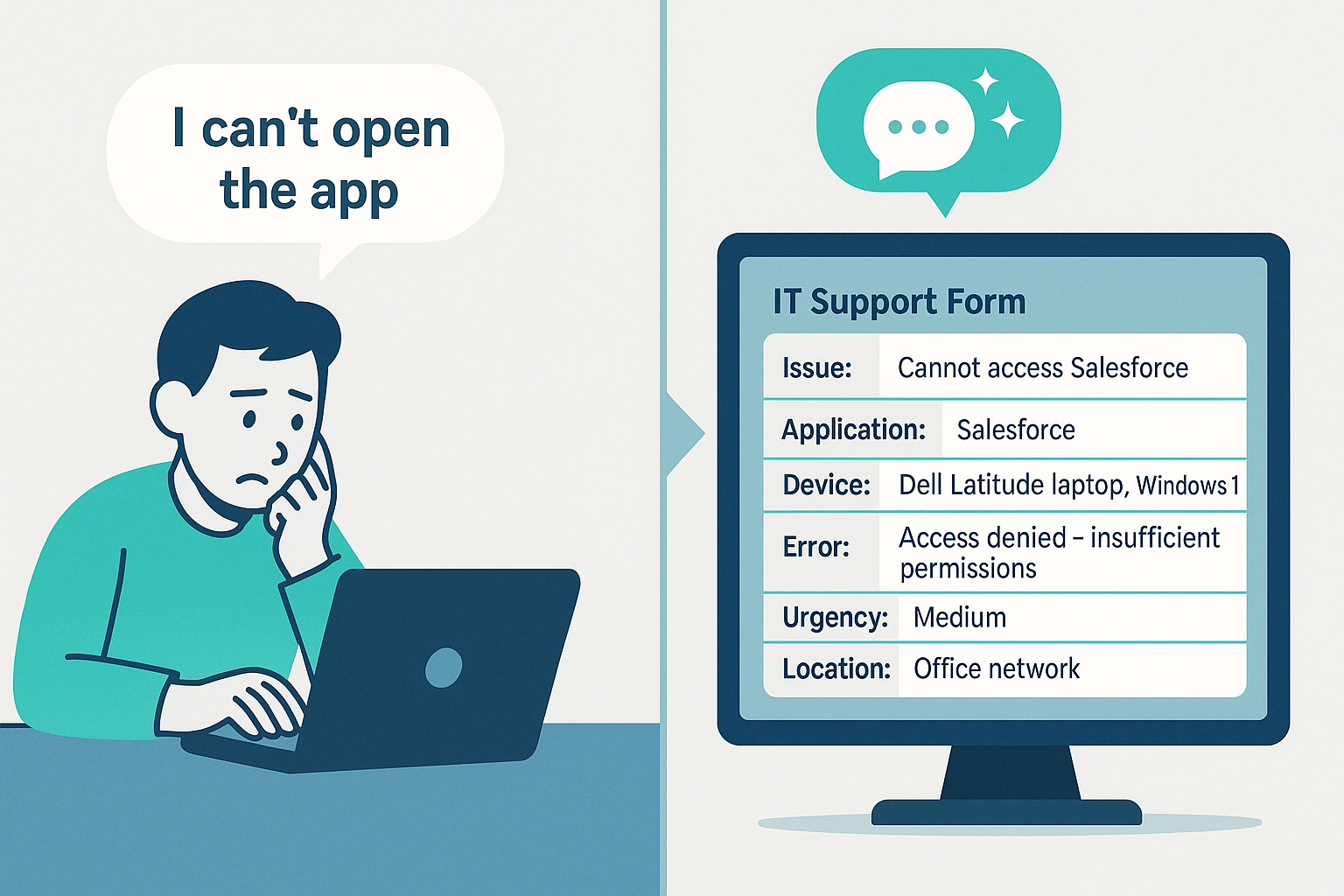
Another universal experience. Something always goes wrong with a laptop or you need access to certain applications at work. Some organizations make those easy to deal with, others rely on applications like Service Now (SNOW) and miracles to get your ticket to the right person.
So here's how I make it suck less.
IT Ticket Example: Application Access
User-submitted ticket (unstructured, vague):
“I can’t open the Salesforce app. Please fix it ASAP.”
This type of vague ticket is very common. The IT team doesn’t know which app, what happens when the user tries to access it, or if the issue is related to permissions, login, or technical errors.
Improved IT Ticket (AI-assisted, structured):
Issue: Cannot access Salesforce application.
Details provided:Device: Dell Latitude laptop, Windows 11Error: “Access denied – insufficient permissions”Tried restarting and logging out/in, same issue persistsWas able to access yesterday, problem started this morning after system update
Urgency: Medium (can still perform other tasks, but Salesforce is required for client work)
Location: Office, connected to company network
Here, AI guides the employee to provide specific details (app name, error message, what was tried already, and urgency). This allows IT to quickly determine whether it’s a permissions issue, a licensing problem, or a broader system error.
How AI Helps
- Guided clarification: AI can ask follow-up questions (“Are you seeing an error message?” “Which device?” “When did it start?”).
- Automatic structuring: It formats details into a standard template (device, system, error, urgency, location). You can request that your response is structured to include the fields your organization captures.
- Pattern detection: AI can compare the request to common issues (e.g., failed password reset, VPN outage) and suggest quick fixes before escalation.
- Better context for IT: Support staff receive clear, actionable info the first time, which reduces ticket resolution time.
While this won't eliminate the need for creating a ticket (I know), the goal is that AI can at least provide some level of triaging when applicable and then help provide the relevant information necessary to avoid the handful of back and forth often experienced when tickets are created to confirm the issue and assign to the right resource.
Outlining Slide Decks and Presentations
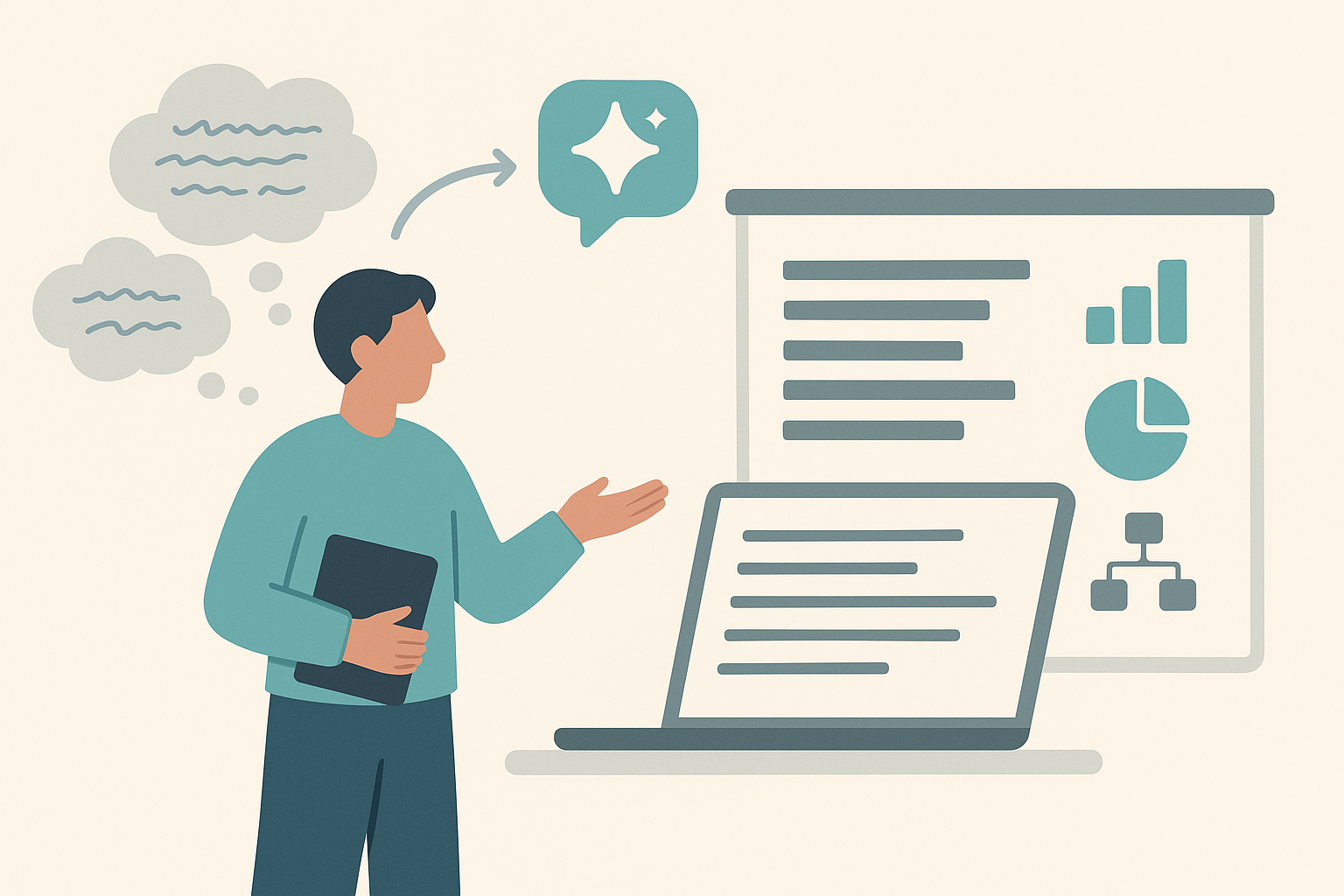
Organizations are run on Excel and PowerPoint and unfortunately, slides are one of the universal ways of communicating information.
AI helps turn raw, unstructured ideas and knowledge into a persuasive outline, story and eventually, PowerPoint presentation.
I recently used this approach to overcome writer’s block and turn the technical details in my head into a clear, effective story for a non-technical audience.
Scenario: User Needs a PowerPoint Presentation
Raw user input (what’s in their head):
“I need to present to leadership about our customer support team. We’ve been overwhelmed with tickets since launching the new app. Average response times are slipping, customer satisfaction is going down, and my team is burning out. I want to convince leadership we need to invest in automation tools like chatbots, plus at least two more support agents. I’m not sure how to tell the story so it doesn’t just sound like I’m complaining.”
Step 1: Define the Audience and Desired Outcome (AI Prompting)
AI can start by clarifying:
- Audience: Senior leadership team, limited time, focused on ROI.
- Desired Outcome: Secure budget approval for automation tools and two additional hires.
Step 2: AI-Generated Structured Outline
AI takes the unstructured content and generates a slide-by-slide outline:
- Title Slide
- “Scaling Support for Our Growing App”
- Context: Why This Matters Now
- Launch success: 50% more daily active users since new app release
- Current support team size unchanged
- Problem Statement
- Ticket volume up 70%
- Response time: from 2 hrs → 5 hrs
- Customer satisfaction: 92% → 78%
- Impact on Team and Business
- Employee burnout: turnover risk increasing
- Frustrated customers = churn risk
- Proposed Solution
- Implement chatbot for FAQs (expected 30% ticket deflection)
- Hire 2 additional agents
- ROI and Benefits
- Faster response times → improved customer satisfaction
- Lower churn → estimated $500k annual revenue retention
- Reduced burnout → lower recruiting costs
- Next Steps / Ask
- Approve $200k annual budget for automation + headcount
Step 3: Suggested Visuals from AI
- Slide 2 (Context): Line chart showing growth in app users.
- Slide 3 (Problem Statement): Before-and-after comparison graphic of response times and satisfaction.
- Slide 4 (Impact): Icon-based illustration (burnout = tired employee, churn = broken chain link).
- Slide 5 (Solution): Simple workflow diagram of chatbot triage → human escalation.
- Slide 6 (ROI): Table with costs vs. projected savings.
Step 4: User-Ready Draft
Instead of staring at a blank slide deck, the presenter now has:
- A clear narrative flow (problem → impact → solution → ROI → ask).
- Slide placeholders with suggested visuals.
- A structure that resonates with leadership’s perspective (bottom-line outcomes).
he scaffolding.
AI doesn’t “replace” the presenter—it helps transform their messy, internal thoughts into a persuasive, audience-appropriate story arc, while also suggesting visuals that make the presentation engaging. The human still brings the insight and urgency, but AI provides the scaffolding.
Once you have your content and outline in the session, you can always dive deeper into particular slides and tailor them as you go. This is probably the closest I've ever gotten to a "copilot" when making slides.
I’d love to hear about your own experiences with AI at work!
Have you found a clever use for AI that saves you time or makes your day easier? Reply to this email! Your ideas might help someone else level up, too.
Thanks for reading, and stay curious!

